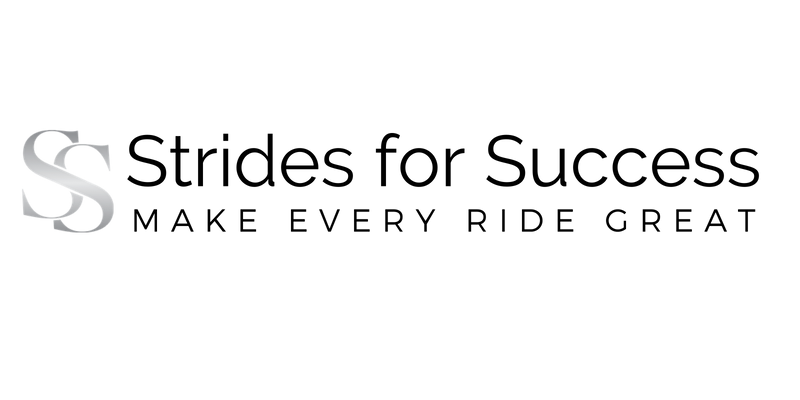Thank you for subscribing to Strides for Success.
Many e-mail and Internet companies are now using programs to block unwanted e-mail, often called spam. Sometimes, however, these programs block e-mail you want to get.
To ensure you are receiving your Strides for Success, emails do the following:
Be sure to add the corresponding Strides for Success email address to your email “white list” to ensure the best chance of receiving all of our mails and updates.
A ‘white list’ is basically a list of email which you have ‘okayed’ to go straight to your main inbox.
White-list us now, to ensure you receive all of your emails, not your spam box!
Depending on which email system you are using, the directions may be different. I will quickly run through a few of the main ones here and give you step by step instructions on how to ‘White List’ your Strides for Success emails…
Gmail:
1. In your inbox, locate an email from [email protected] (for example, the welcome email for the 30 Day Rider Fitness Challenge).
2. Drag this email to the “primary” tab of your inbox.
3. This will ensure that our emails will go to your primary folder in the future!
Yahoo! Mail
1. When you open a message, a “+” symbol will be displayed to the right of the senders name in the From line.
2. Click on this “+” and add Lorna – Strides for Success to your “Add to Contacts”, which will pop up
3. Select “Save”
Mac Mail
1. Select “Mail” and “Preferences” from the top menu.
2. In the “Preferences” window, click the “Rules” icon.
3. Click the “Add Rule” button.
4. In the “Rules” window, type a name for your rule in the “Description” field.
5. Use the following settings: “If any of the following conditions are met: From Contains.”
6. Type the sender’s email address in the text field beside “Contains.”
7. Select “Move Message” and “Inbox” from the drop-down menus.
8. Click “Ok” to save the rule.
Outlook 2003 & Later
1. Right-click on the message in your inbox.
2. Select “Junk E-mail” from the menu.
3. Click “Add Sender to Safe Senders List.”
If you are having any problems with doing this, please send an email to [email protected] explaining where you are getting stuck and we will work on getting you sorted!
Make EVERY Ride Great